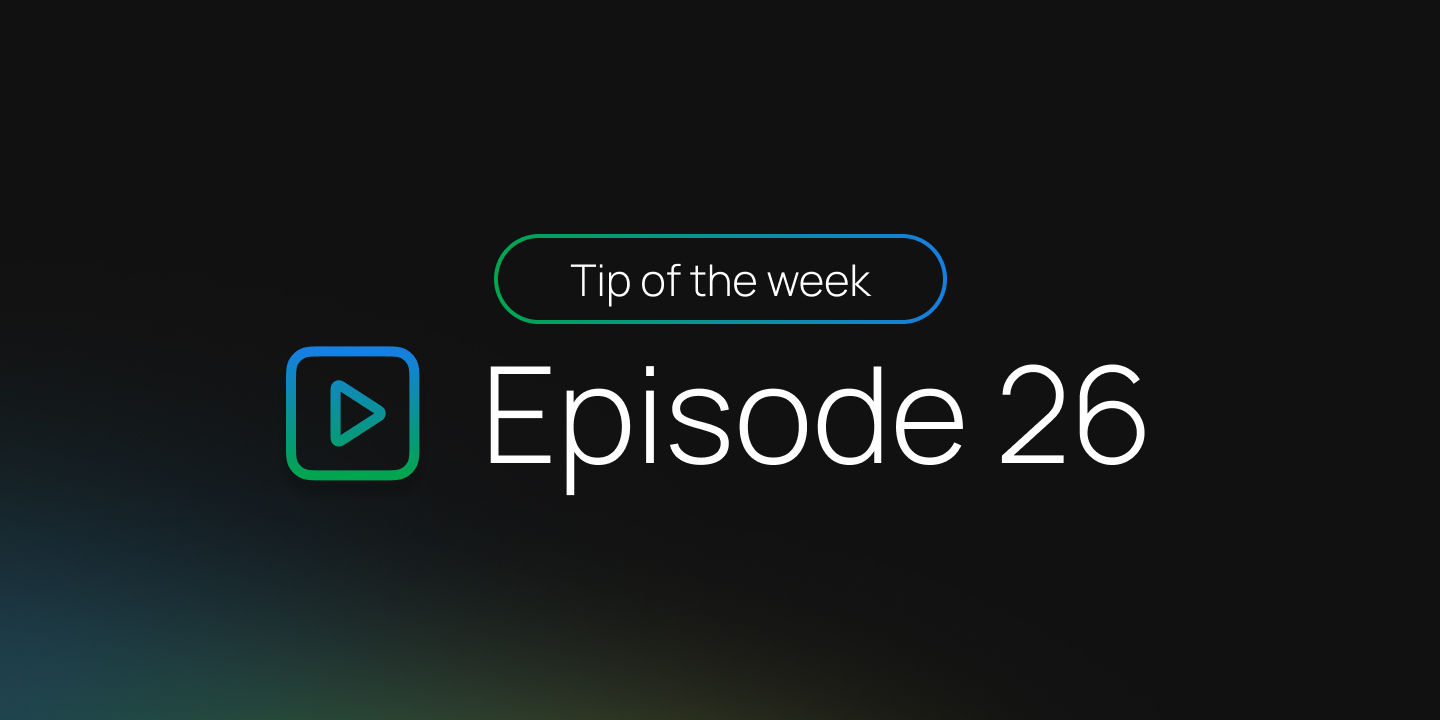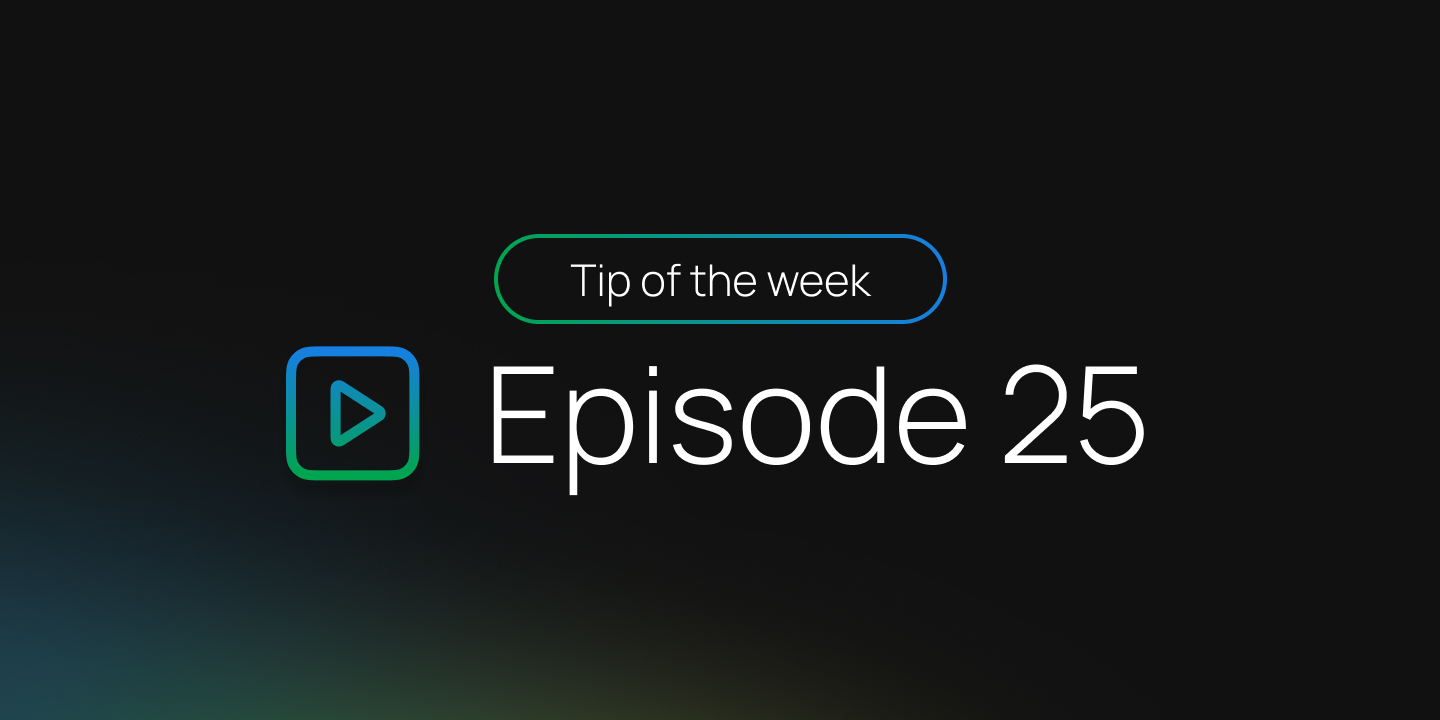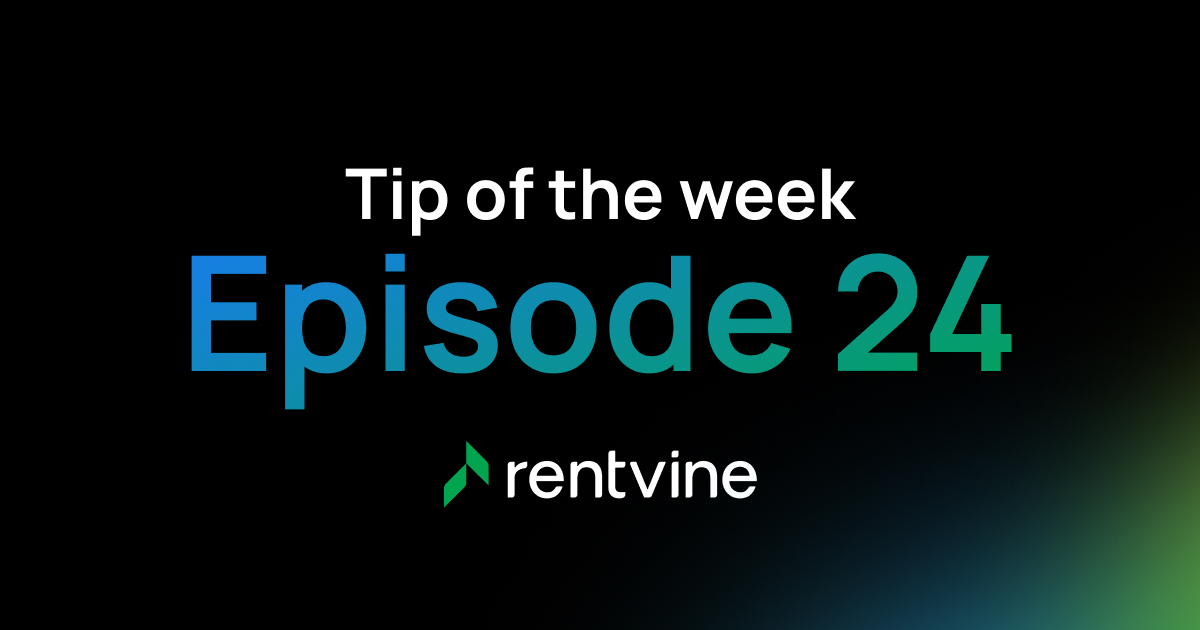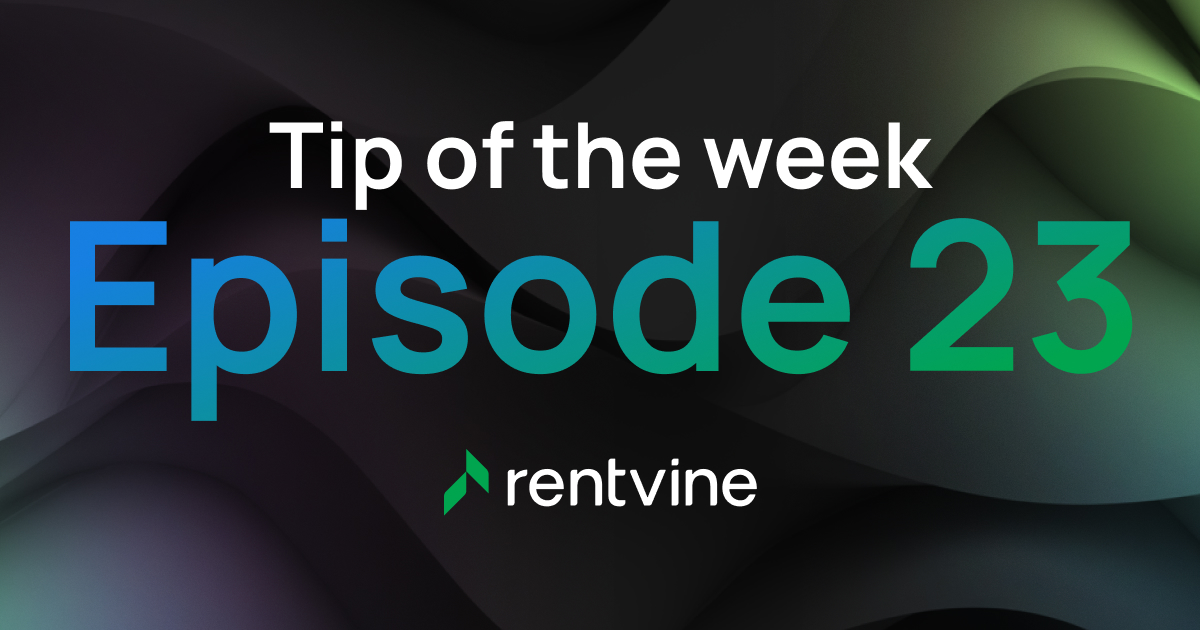Boost efficiency with Rentvine custom fields
At Rentvine, we’re always listening to feedback and building tools that give property managers more flexibility. In this week’s Rentvine Academy video, Sales Engineer Alex Cordova walks through one of the most powerful features in the system—custom fields—and shows how they can help you personalize workflows, automate data entry, and save valuable time.
Watch full video:
What’s new with custom fields
1. Flexible field types
From single-line text and dropdowns to dates and paragraphs, custom fields allow you to capture exactly the type of data you need. You can assign them to properties, leases, tenants, vendors, and more.
2. Track what matters to you
Custom fields give property managers the freedom to track details specific to their operations. Whether it’s property certifications, vendor details, or tenant preferences, you decide what information is important.
3. Save time with automation
Custom fields integrate across Rentvine:
Use them as hot fields in Rentvine Sign to pre-populate leases and agreements
Pull them into email templates and letter templates for automated communications
Run reports that include your custom field data, giving you clearer insights into your business
4. Easy to manage
Once created, custom fields appear directly in the property or tenant detail sections, making them easy to view and update at any time.
Why it matters
Custom fields make Rentvine adaptable to the way you do business. They give you greater control, reduce manual work, and help ensure all the information you need is in one place—right inside your property management platform.
Video transcript
Rentvine team, how we doing? How we feeling? We have another video of Retvine Academy, and today we are going to be going over custom fields.
If you’re not using custom fields, I highly suggest you start as they’re a powerful feature. In the global settings under “Other,” click Custom Fields. Here, you can create as many custom fields as you need in multiple areas of the system.
For example, if I want to see all my property custom fields, these will all appear in the property detail section. Adding a new field is easy—just select “New” and choose a field type such as single-line text, paragraph, dropdown, or date.
Once created, the custom field is available across your properties. You can fill in details, edit them, and use them in multiple ways.
Custom fields are powerful because you can:
Track any information unique to your business
Run reports using that data
Use them as hot fields in Rentvine Sign
Pre-populate emails and letter templates
Not only do custom fields allow you to track what’s important, they also save time and increase efficiency across the system.
Always remember—Rentvine to the moon!
Ready to try it?
Learn more in our Help Center: https://help.rentvine.com/how-to-create-custom-fields
Watch all Rentvine Academy videos: Rentvine Academy