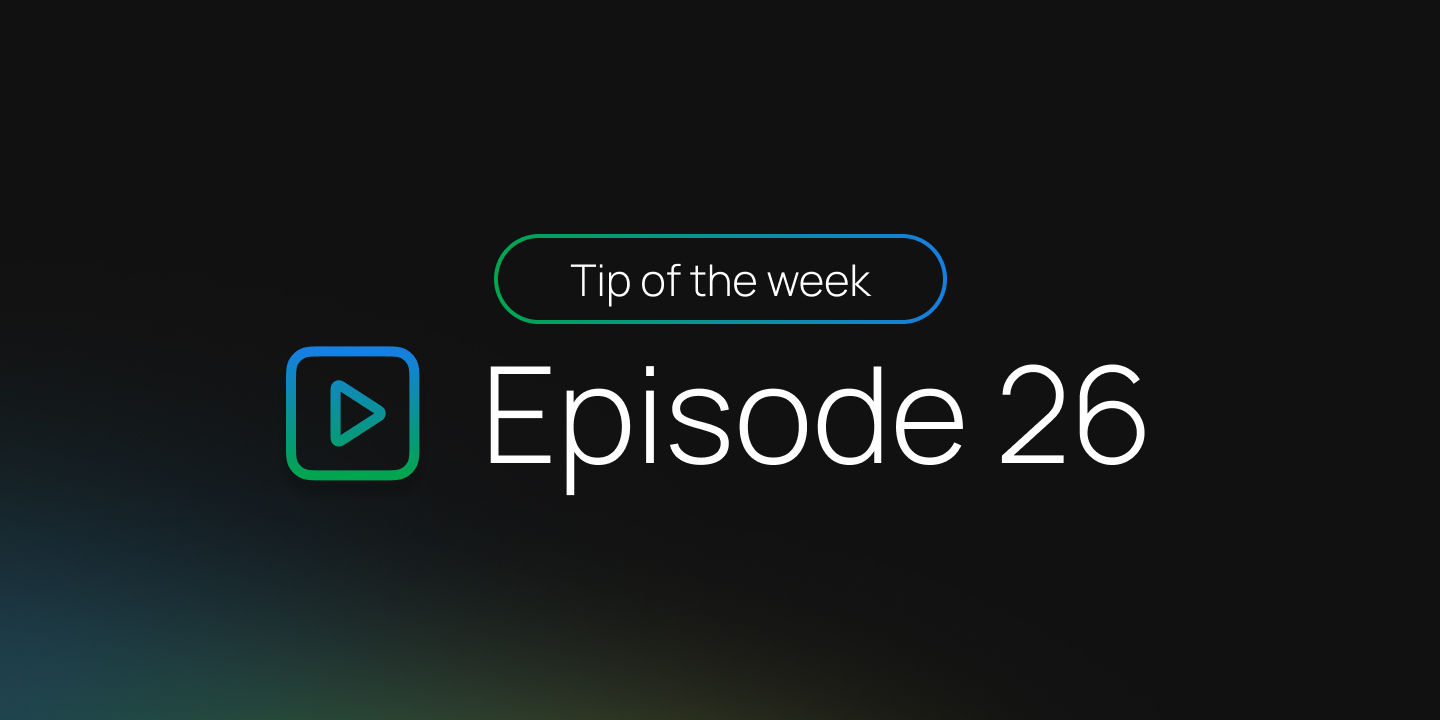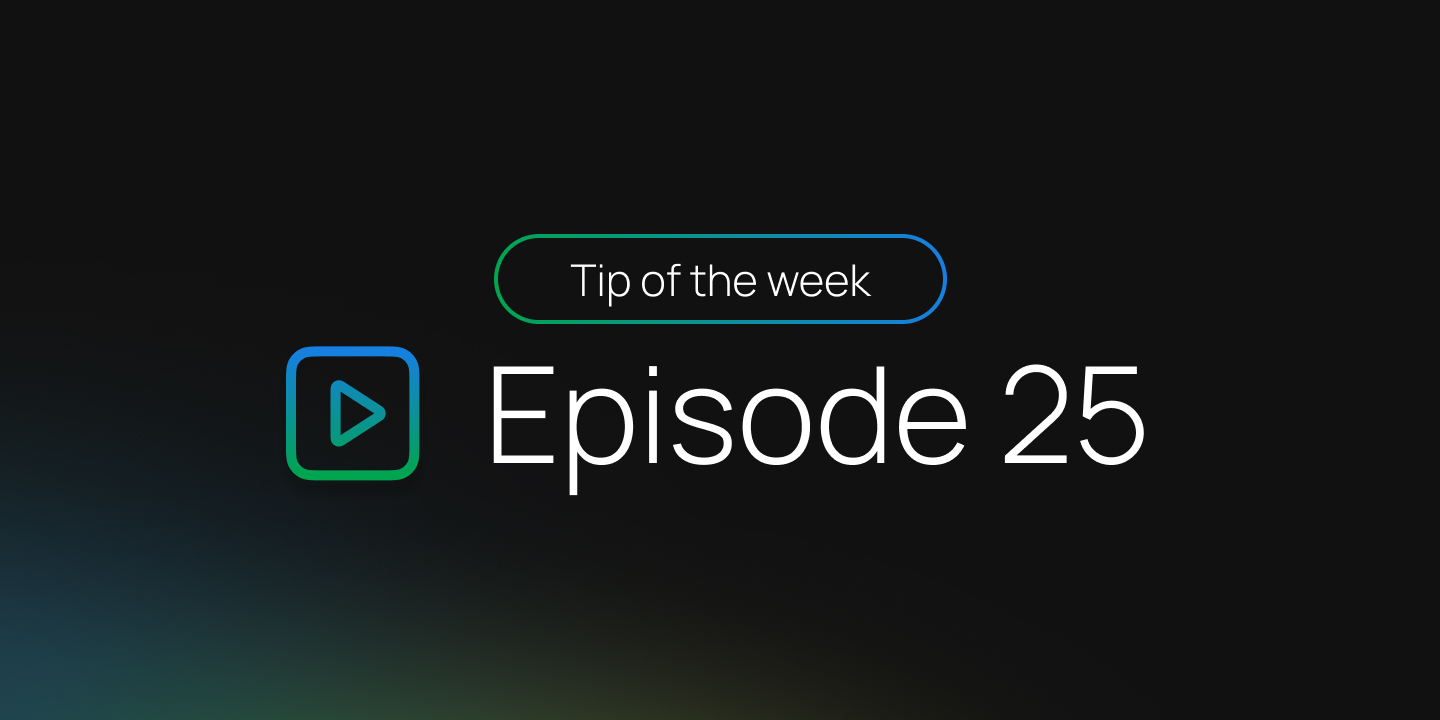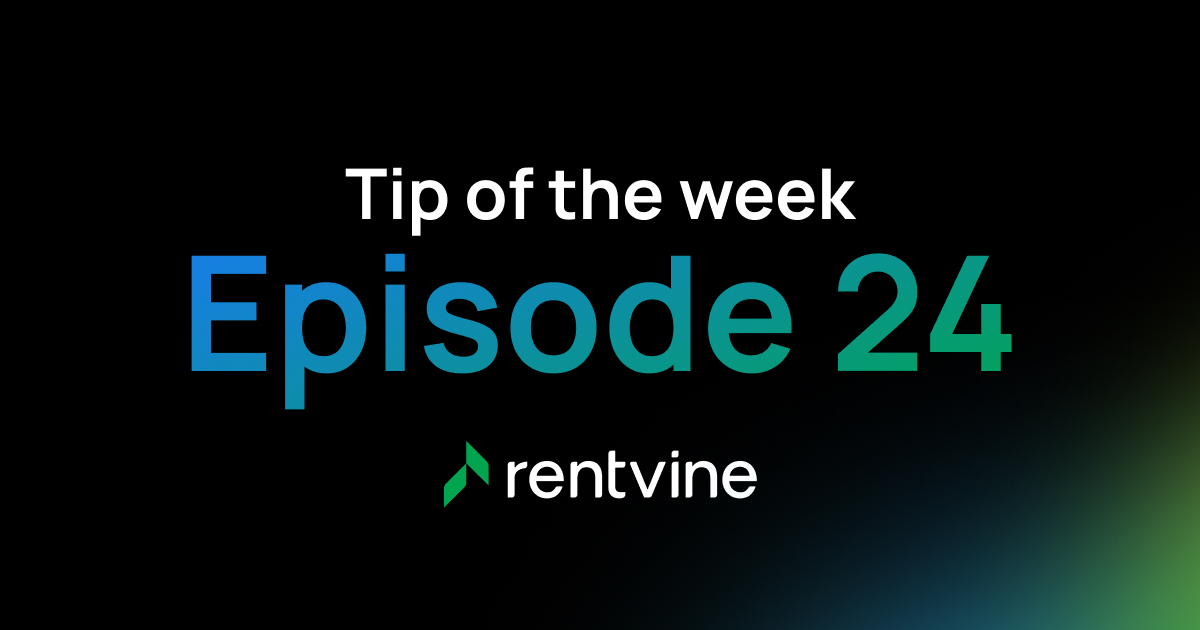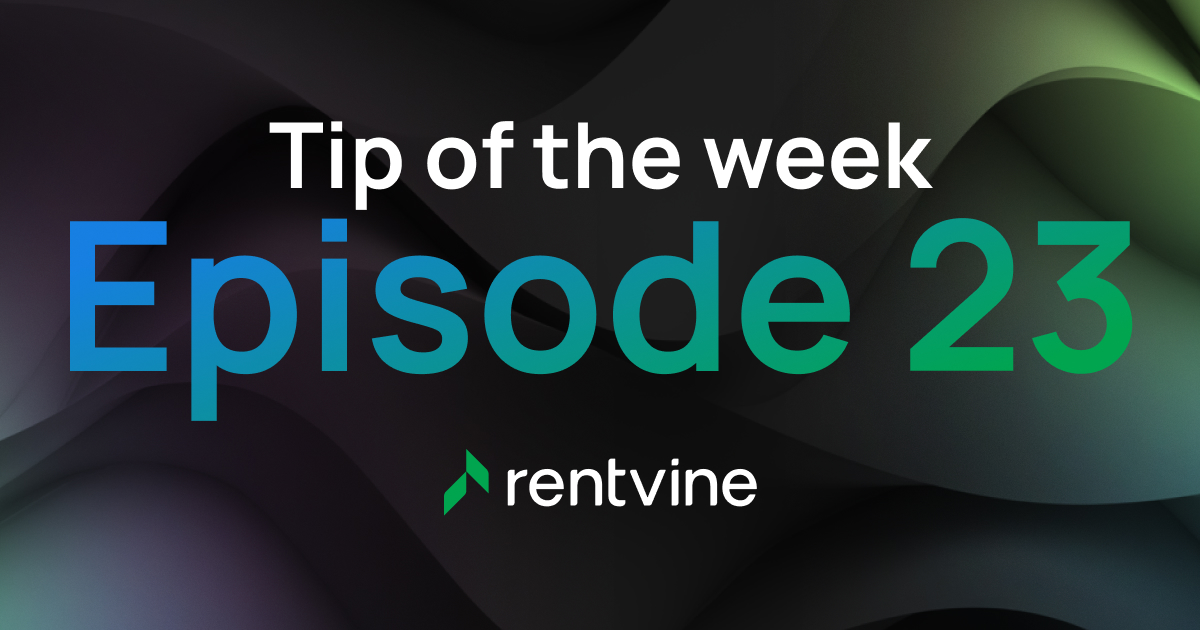Improve Internal Communication with User Mentions in Rentvine Notes
Effective communication within a property management team is essential for timely decisions and action. That’s why Rentvine has introduced a powerful new collaboration feature: User Mentions in Notes.
Now, you can tag any user in your Rentvine account within a system note—ensuring they are immediately notified and can respond or take action right away. Whether it’s a task follow-up, a payment issue, or a request for assistance, this feature helps teams work faster and more cohesively.
What Is the User Mentions Feature?
Anywhere in Rentvine where you can add a note—whether it's under a lease, contact, maintenance request, or other areas—you can now mention another user by typing the @ symbol followed by their name. This triggers a notification to that user, either via email or in-app, depending on their notification preferences.
This is especially useful for:
Alerting team members to take action on specific issues
Assigning follow-up tasks during leasing or rent collection
Enhancing internal visibility without switching platforms
How to Use Mentions in Notes
Here's how simple it is to start using the feature:
Navigate to a record in Rentvine where notes are supported (e.g., a lease).
Click “Add Note.”
Type @username (for example,
@alex) to tag a team member.Write your message, such as:
"@Alex Please reach out to this tenant regarding their late payment."Click Save.
The tagged user will receive a notification and can click directly into the relevant record to view the note.
Notification Settings for Mentions
By default, notifications are sent via email and within the Rentvine system, depending on user preferences. Each user can manage their notification settings under:
Settings > Personal Notifications > User Mentioned in Note
Options include:
In-system notification
Email notification
This ensures users are alerted in the way that best fits their workflow.
Why This Feature Matters
Internal miscommunication is one of the biggest slowdowns in property management operations. With this update, Rentvine helps eliminate those gaps by keeping communication centralized, trackable, and actionable.
Benefits include:
Faster follow-up on critical tasks
Fewer dropped messages or missed updates
Clear accountability among team members
Streamlined workflows—without switching to external communication tools
Full Transcript
How's it going, Rentvine family? My name is Cristian, and this is episode three of the Rentvine Mini-Masterclass.
We’ve got a new feature alert. That’s right—now you have the ability to tag users in notes.
So what does this mean? Any user in your Rentvine account, in any area where notes are available, can be tagged so they get notified automatically.
Let me give you an example. I’ll go into a lease, and add a new note. Then I’ll type the @ sign followed by a specific user—like @Alex. Then I’ll type something like: “Please reach out to this tenant regarding their late payment.”
Once I click Save, that specific user will receive an email notification. It will show the note contents and include a link that takes them directly to that note inside Rentvine.
Now let me show you what the notification looks like. It’s sent to your email, and when you click “View,” it takes you straight to the relevant section in Rentvine.
You can also manage how you receive these alerts. Go to your Personal Notifications settings, and find the option called “User Mentioned in Note.”
Right now, you can receive these as either an in-system notification or via email.
These settings let you configure how you stay informed. This feature is a great way to improve internal communication and make sure the right people are looped in without manual follow-up.
Thank you for your time, and have a wonderful rest of your day.
Try It Out Today
Ready to streamline your internal communication? Start tagging team members in Rentvine notes today and ensure nothing slips through the cracks.
If you need help configuring notifications or creating workflow best practices, visit our Help Center or reach out to support@rentvine.com.
🔗 Learn more: https://help.rentvine.com/utilizing-the-mention-feature-in-rentvine-notes
📌 Need help? Visit our support center: https://help.rentvine.com/