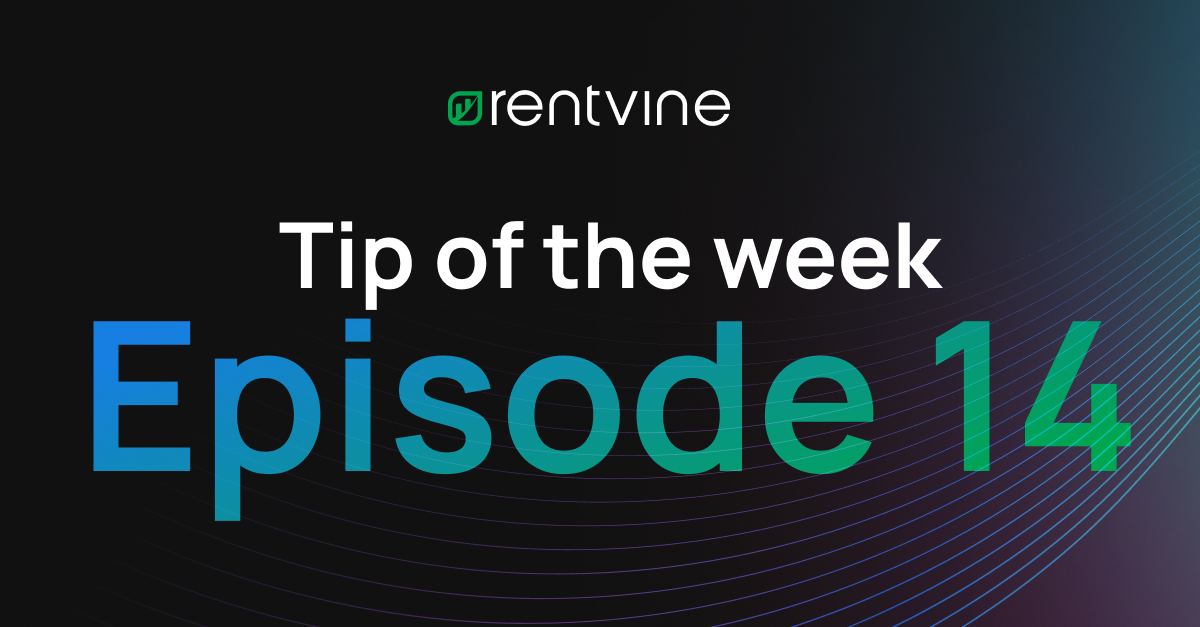At Rentvine, we’re always building features that give property managers greater control and flexibility. In this week’s Rentvine Academy video, Sales Engineer Alex Cordova walks through a brand new enhancement to Rentvine e-signatures, the ability to customize expiration dates and reminder notifications.
Watch full video:
What’s new in e-signature settings
1. Global customization options
In your global settings, you’ll now see a new Rentvine Settings section. From here, you can:
Set the default number of days before e-signatures expire
Adjust when reminders begin sending to recipients
This means you’re no longer locked into the previous 120-day default expiration period.
2. Document-level flexibility
Need something different for a specific lease, PMA, or other agreement? No problem. When you send a document for signature through Rentvine, you can override the global defaults and set custom expiration dates and reminders for that individual document.
3. More control, less hassle
These updates may seem small, but they go a long way toward helping property managers tailor their signing workflows to specific agreements, business practices, or compliance requirements, all without extra clicks or complexity.
Why it matters
E-signatures are a critical part of modern property management, but not every agreement should follow the same rules. By giving you control over expiration and reminders, Rentvine makes the process more flexible, efficient, and aligned with your business needs.
Video transcript
Welcome back to another Rentvine Academy. I'm your host, Alex Cordova, Sales Engineer here at Rentvine, and we have a brand new feature that we just launched this week.
If you haven’t noticed, under your global settings at the very bottom, we now have Rentvine Settings. By selecting this, you now have the ability to customize the dates that reminders start for e-signatures and the default days required for expiration.
Before this, every e-signature in Rentvine defaulted to 120 days for expiration. Now, that can change; it’s all up to you. You can go in, edit these settings, and customize them as needed.
You can also adjust this at the individual document level. For example, if you send a lease through Rentvine Sign, the expiration and reminder defaults will appear based on your global settings, but you can edit them on a case-by-case basis.
It’s a quick, easy setup that provides more customization for those who need flexibility in managing their e-signature workflows.
Remember... Rentvine to the moon! We’ll see you next week in our next Rentvine Academy.
Ready to try it?
Learn more in our Help Center: https://help.rentvine.com
Watch all Rentvine Academy videos: Rentvine Academy